
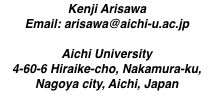

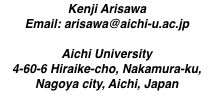

Ubuntu on Linux 5.4.0-89-generic
QEMU version: 4.2.1
9front: 9front-8593.acc504....amd64.iso (2021 release) 520MB
maia は QEMU host 名である。この OS は上に述べた Ubuntu である。また 「maia$」は maia による command prompt である。
maia は家庭内のネットワーク環境で動いている。その IP address は 192.168.0.3 である。
maia$ qemu-img create -f qcow2 9front.img 20G maia$ ls -l 9front.img -rw-r--r-- 1 arisawa arisawa 196928 12月 27 11:56 9front.img maia$これで最大 20GB の仮想 HD が実現できる。(it will be enough for 9front)
maia$ ls -l 9front.img -rw-r--r-- 1 arisawa arisawa 1027145728 12月 27 14:54 9front.img maia$
qemu=qemu-system-x86_64
$qemu -cdrom 9front.iso 9front.img
The installation process is different from OS to OS.
In case 9front, installation starts from a commend:
insta/start
w" を打ち込み、終了 "q" で終わればよい。 以下の質問には、自分で答えを選択しなくてはならない。例えば次のようにする:sdC0mbrJapanyesyescwfs64x)
$qemu 9front.img #1
#1" は後で引用するために載せている。
実行すると次の message が表示される:
bootargs is (tcp, il, local!device) [local!/dev/sdC0/fscache]
ユーザー名を問われるが、最初は glenda しか許されない。他の名前にしたければ cwfs にユーザー登録しなければいけない。(方法は後で述べる)
localdevice で起動した場合、安全に終了するためには
fshalt
fshalt -r
guest OS の 9front は terminal としても cpu server としても起動できる。どちらで起動されているかは
term% echo $service terminal term%で判る。
QEMU guest は何らかのネットワーク環境にあることが想定されている。
user モードで実行された場合には、default では gust network 環境は
GW: 10.0.2.2 (gate way) DNS: 10.0.2.3 (DNS server) guest: 10.0.2.15 (QEMU guest)
QEMU は多様なデバイスをエミュレートできる。デバイスの一覧は
$qemu -device help
name "e1000", bus PCI, alias "e1000-82540em", desc "Intel Gigabit Ethernet" name "e1000-82544gc", bus PCI, desc "Intel Gigabit Ethernet" name "e1000-82545em", bus PCI, desc "Intel Gigabit Ethernet" name "e1000e", bus PCI, desc "Intel 82574L GbE Controller" name "i82550", bus PCI, desc "Intel i82550 Ethernet" name "i82551", bus PCI, desc "Intel i82551 Ethernet" name "i82557a", bus PCI, desc "Intel i82557A Ethernet" name "i82557b", bus PCI, desc "Intel i82557B Ethernet" name "i82557c", bus PCI, desc "Intel i82557C Ethernet" name "i82558a", bus PCI, desc "Intel i82558A Ethernet" name "i82558b", bus PCI, desc "Intel i82558B Ethernet" name "i82559a", bus PCI, desc "Intel i82559A Ethernet" name "i82559b", bus PCI, desc "Intel i82559B Ethernet" name "i82559c", bus PCI, desc "Intel i82559C Ethernet" name "i82559er", bus PCI, desc "Intel i82559ER Ethernet" name "i82562", bus PCI, desc "Intel i82562 Ethernet" name "i82801", bus PCI, desc "Intel i82801 Ethernet" name "ne2k_isa", bus ISA name "ne2k_pci", bus PCI name "pcnet", bus PCI name "pvrdma", bus PCI, desc "RDMA Device" name "rocker", bus PCI, desc "Rocker Switch" name "rtl8139", bus PCI name "tulip", bus PCI name "usb-bt-dongle", bus usb-bus name "usb-net", bus usb-bus name "virtio-net-device", bus virtio-bus name "virtio-net-pci", bus PCI, alias "virtio-net" name "virtio-net-pci-non-transitional", bus PCI name "virtio-net-pci-transitional", bus PCI name "vmxnet3", bus PCI, desc "VMWare Paravirtualized Ethernet v3"が表示される。
9front に与えられた NIC は /dev/kmesg を見ると i82543 となっている。つまり "e1000" が default なのだろう。
QEMU guest が virtio をサポートしていれば、virtio の方が効率が良いと言われる。9front は virtio をサポートしている。
$qemu 9front.img -nic model=virtio #2
QEMU host が VT-x をサポートしていれば、QEMU は KVM モードで実行できる。
maia は該当するので
$qemu 9front.img -enable-kvm #3
#1 のままでは、マウスカーソルが QEMU guest に張り付いて使い勝手が悪い。この問題を解決するためには$qemu 9front.img -usb -device usb-tablet #4
実行形式 #2,3,4 を合わせて
$qemu 9front.img -nic model=virtio -enable-kvm -usb -device usb-tablet #5
640x400x8 m8 packed 640x480x8 m8 packed 800x600x8 m8 packed 1024x768x8 m8 packed 1280x1024x8 m8 packed 320x200x15 r5g5b5 direct 320x200x16 r5g6b5 direct 320x200x24 r8g8b8 direct 640x480x15 r5g5b5 direct 640x480x16 r5g6b5 direct 640x480x24 r8g8b8 direct 800x600x15 r5g5b5 direct 800x600x16 r5g6b5 direct 800x600x24 r8g8b8 direct 1024x768x15 r5g5b5 direct 1024x768x16 r5g6b5 direct 1024x768x24 r8g8b8 direct 1280x1024x15 r5g5b5 direct 1280x1024x16 r5g6b5 direct 1280x1024x24 r8g8b8 direct 1600x1200x8 m8 packed 1600x1200x15 r5g5b5 direct 1600x1200x16 r5g6b5 direct 1600x1200x24 r8g8b8 direct 320x200x32 x8r8g8b8 direct 640x400x32 x8r8g8b8 direct 640x480x32 x8r8g8b8 direct 800x600x32 x8r8g8b8 direct 1024x768x32 x8r8g8b8 direct 1280x1024x32 x8r8g8b8 direct 320x200x8 m8 packed 1600x1200x32 x8r8g8b8 direct 1152x864x8 m8 packed 1152x864x15 r5g5b5 direct 1152x864x16 r5g6b5 direct 1152x864x24 r8g8b8 direct 1152x864x32 x8r8g8b8 direct 1280x768x16 r5g6b5 direct 1280x768x24 r8g8b8 direct 1280x768x32 x8r8g8b8 direct 1280x800x16 r5g6b5 direct 1280x800x24 r8g8b8 direct 1280x800x32 x8r8g8b8 direct 1280x960x16 r5g6b5 direct 1280x960x24 r8g8b8 direct 1280x960x32 x8r8g8b8 direct 1440x900x16 r5g6b5 direct 1440x900x24 r8g8b8 direct 1440x900x32 x8r8g8b8 direct 1400x1050x16 r5g6b5 direct 1400x1050x24 r8g8b8 direct 1400x1050x32 x8r8g8b8 direct 1680x1050x16 r5g6b5 direct 1680x1050x24 r8g8b8 direct 1680x1050x32 x8r8g8b8 direct 1920x1200x16 r5g6b5 direct 1920x1200x24 r8g8b8 direct 1920x1200x32 x8r8g8b8 direct 2560x1600x16 r5g6b5 direct 2560x1600x24 r8g8b8 direct 2560x1600x32 x8r8g8b8 direct 1280x720x16 r5g6b5 direct 1280x720x24 r8g8b8 direct 1280x720x32 x8r8g8b8 direct 1920x1080x16 r5g6b5 direct 1920x1080x24 r8g8b8 direct 1920x1080x32 x8r8g8b8 direct 1600x900x16 r5g6b5 direct 1600x900x24 r8g8b8 direct 1600x900x32 x8r8g8b8 direct 2560x1440x16 r5g6b5 direct 2560x1440x24 r8g8b8 direct 2560x1440x32 x8r8g8b8 direct 320x200x8 m8 packedをサポートしている。確認には
sysinfo >[2] /dev/null |grep '^vesa mode'
term% 9fs 9fat term% ls /n/9fat /n/9fat/9bootfat /n/9fat/9pc64 /n/9fat/efi /n/9fat/pbs.bak /n/9fat/plan9.ini term% cat /n/9fat/plan9.ini bootfile=9pc64 bootargs=local!/dev/sdC0/fscache mouseport=ps2 monitor=vesa vgasize=1024x768x16 tiltscreen=none term%となっているので、この
vgasize を好みの値に変更すればよい。
plan9.ini を弄る前に確認したい場合には、次の rc script を glenda の bin/rc に置いて
#!/bin/rc
rfork e
fn usage{
echo 'usage: vgasetup'
echo 'usage: gvasetup [-t] vgasize'
exit
}
switch($1){
case -t
shift
if(~ $#* 0)
usage
vgasetup $1; sleep 5; vgasetup $vgasize
exit
case -*
usage
}
if(~ $#* 0 || ~ $#vgasize 0){
@{rfork n; aux/realemu; aux/vga -p}|grep '^vesa mode'|awk '{printf("vgasetup %-15s\t%-10s\t%s\n",$4,$5,$6)}'
echo 'your vgasize:' $vgasize
echo 'your monitor:' $monitor
if(! ~ $monitor ?*)
echo '### set monitor value'
echo '/dev/vgactl:'
cat /dev/vgactl
exit
}
@{rfork n; aux/realemu; aux/vga -p}|grep -s '^vesa mode .+ '^$1
if(~ $status ?*){
echo select from
vgasetup
exit
}
@{rfork n; aux/realemu; aux/vga -m $monitor -l $1}
vgasetup を実行し、リストアップされたサイズから好みのサイズを選んでもよい。(このプログラムは QEMU でなくても役に立つ)
ネットワークを使う前に、
cat /net/ipselftab cat /net/iproute
10.0.2.0 や 10.0.2.15 などのネットワーク情報が表示されているはずである。
このような言い方をするのは、いろいろ弄っている間に、表示されなくなることがあるからである。その場合には外部へのネットアクセスはできない。(原因不明)
その場合
ip/ipconfig -d
ipv6 の設定がなくても困ることはないが、どうしても欲しいなら
ip/ipconfig -6 ether /net/ether0
最初に QEMU から最も近い「外部」である QEMU host である maia へのアクセスを調べる。以下では maia は ssh サービスを行っていると仮定する。QEMU の内部ネットワーク 10.0.2.0 に見える 10.0.2.2 は gateway であると共に QEMU host のアドレスでもある。従って(ユーザー名が arisawa の場合には)
ssh arisawa@10.0.2.2
Plan9 から ssh を使う場合には、通常は vt100 エミュレータの下で行う。直接実行した場合には不便な面もあるが便利な面もある。プロンプトが出ないので、最初は戸惑うが
bash -i
QEMU host の maia のファイルシステムを mount したければ
sshfs arisawa@10.0.2.2:/ /n/maia
/n/maia に mount される。
/etc/qemu-ifdown
/etc/qemu-ifup
/etc/default/qemu-kvm
/etc/systemd/system/multi-user.target.wants/qemu-kvm.service